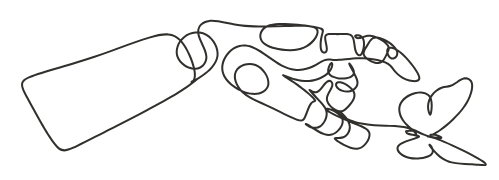Are you ready to turn your design vision into a stunning finished product but unsure how to prepare your artwork correctly? Ordering custom acrylic signs is an exciting way to showcase your brand, event, or personal message—but the process starts with high-quality, properly formatted artwork.
In this blog, we’ll walk you through everything you need to know about preparing and submitting artwork for custom acrylic signs. From resolution and file types to layout guidelines and color formatting, this guide will ensure your design is print-ready and comes out exactly as intended.
Understanding the Basics of Custom Acrylic Signs
Before diving into the artwork specifics, it’s important to understand how custom acrylic signs are made. These signs are printed in full color on the reverse side of a clear, durable acrylic sheet. This reverse printing method gives your design a sleek, professional look with added depth and clarity. For this to work effectively, your submitted artwork must meet specific print standards.
The production also relies on precise file dimensions, clean transparency, and color accuracy. That’s why sending artwork in the right format is not just preferred—it’s essential.
Step 1: Choose the Correct File Type
The first and most important step in preparing your artwork for custom acrylic signs is using the correct file type. It is advised to use a PNG file with a transparent background. This format preserves design elements clearly and supports transparent areas often needed in acrylic printing.
While JPEGs may appear fine on screen, they don’t support transparency and can compromise quality when resized. PNG files are the ideal choice for signs that include logos, text, or clear cut-outs. Make sure the file isn’t flattened or has low resolution.
Step 2: Set the Right Resolution
Print quality is determined by resolution. For custom acrylic signs, your artwork should be submitted at a resolution of 300 dots per inch (DPI) at the actual print size. Even if it looks good on your screen, submitting lower-resolution files may result in pixelated or blurry prints.
If your sign will be 12×12 inches, for example, the file should be created and exported at that size with 300 DPI. This ensures crisp edges, clean lines, and rich detail once printed.
Step 3: Use CMYK Color Format
All print artwork should be created in CMYK color mode. While most digital screens display color in RGB, printers use CMYK to render ink. If you submit a file in RGB, the printed output may not match what you see on your screen.
Before finalizing your file for custom acrylic signs, switch your design software to CMYK mode. This helps maintain a consistent color tone and reduces surprises when you receive your product. Remember that slight variation is normal between digital displays and physical prints.
Step 4: Create Artwork at Full Size
When creating your design, build it at the actual size of the finished product. If you’re ordering an 18×24 inch acrylic sign, design it exactly 18×24 inches. Avoid submitting scaled-down versions or small files meant to be enlarged later, as this may reduce print quality.
Most reputable sign manufacturers, including those offering these custom acrylic signs, will scale artwork proportionally if it doesn’t match your selected sign size. However, submitting your artwork at the intended dimensions ensures better alignment and accurate cropping.
Step 5: Avoid Including Bleed or Crop Marks
Unlike traditional paper printing, custom acrylic signs do not require bleed or crop marks. All designs should fit cleanly within the boundaries of the chosen sign size. If your artwork contains any important elements—like logos or text—keep them safely away from the edge to avoid accidental trimming.
A general rule is to leave a 0.25″ margin between any text or key graphics and the edge of the design. This creates a clean, professional look and prevents content from appearing cramped.
Step 6: Review for Transparency and Layers
Since these signs are reverse-printed onto clear acrylic, reviewing your file’s transparency and layers is essential. If certain parts of your design are intended to remain clear, ensure the transparent areas are properly formatted in your PNG file.
Please do not include a white background unless it’s part of the design. Accidental white backgrounds will print as solid white ink, covering the clear acrylic. Confirm that your file layers are flattened only if needed, and avoid merging layers that may affect design placement or transparency.
Step 7: Check Your Text and Fonts
Convert all text to outlines or shapes before submitting your artwork. This ensures the fonts display correctly, even if the printer does not install them. Missing fonts can alter the appearance of your design.
In most vector software, select your text and use the “Convert to Outlines” or “Create Outlines” command. Once converted, the text becomes part of the artwork and won’t change during the printing process for your custom acrylic signs.
Conclusion
Submitting artwork for custom acrylic signs doesn’t have to be complicated. With attention to resolution, file format, transparency, and layout, you can avoid common mistakes and set your design up for success.
Your sign directly reflects your brand, event, or personal message, and preparing artwork correctly ensures that the message is delivered with clarity and impact. Whether ordering signage for a business, event, or home decor, taking a few extra steps to perfect your file will pay off in the finished product.